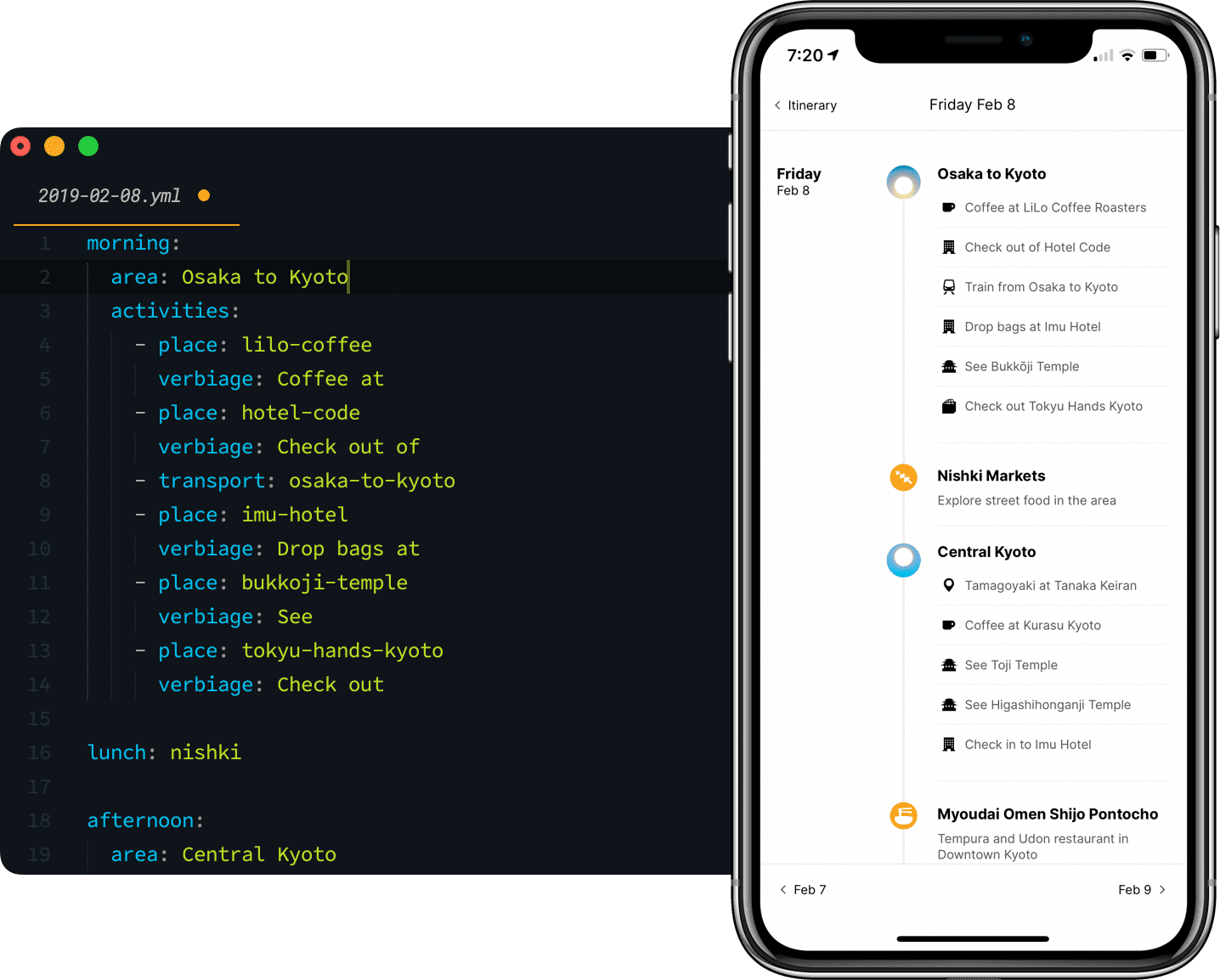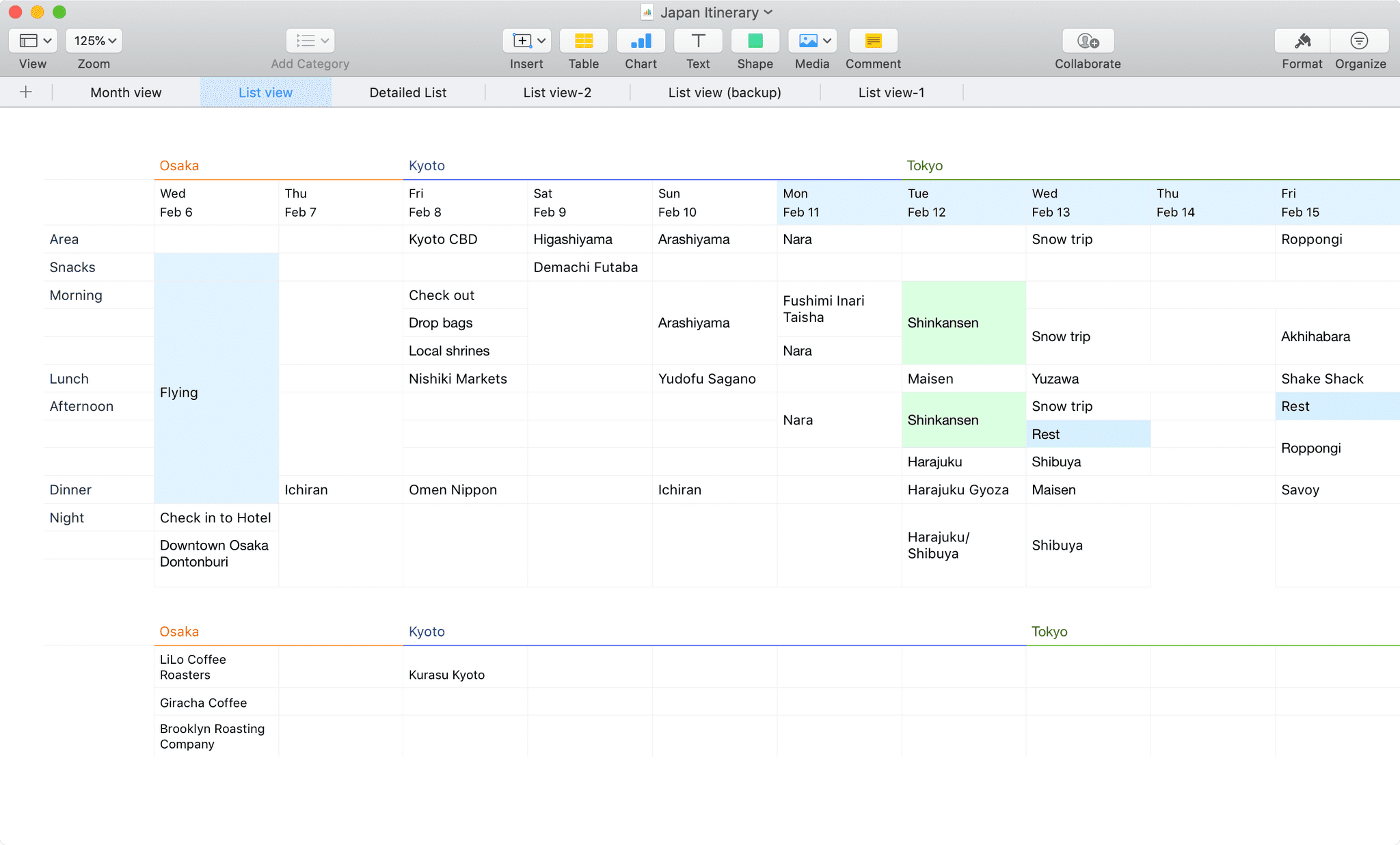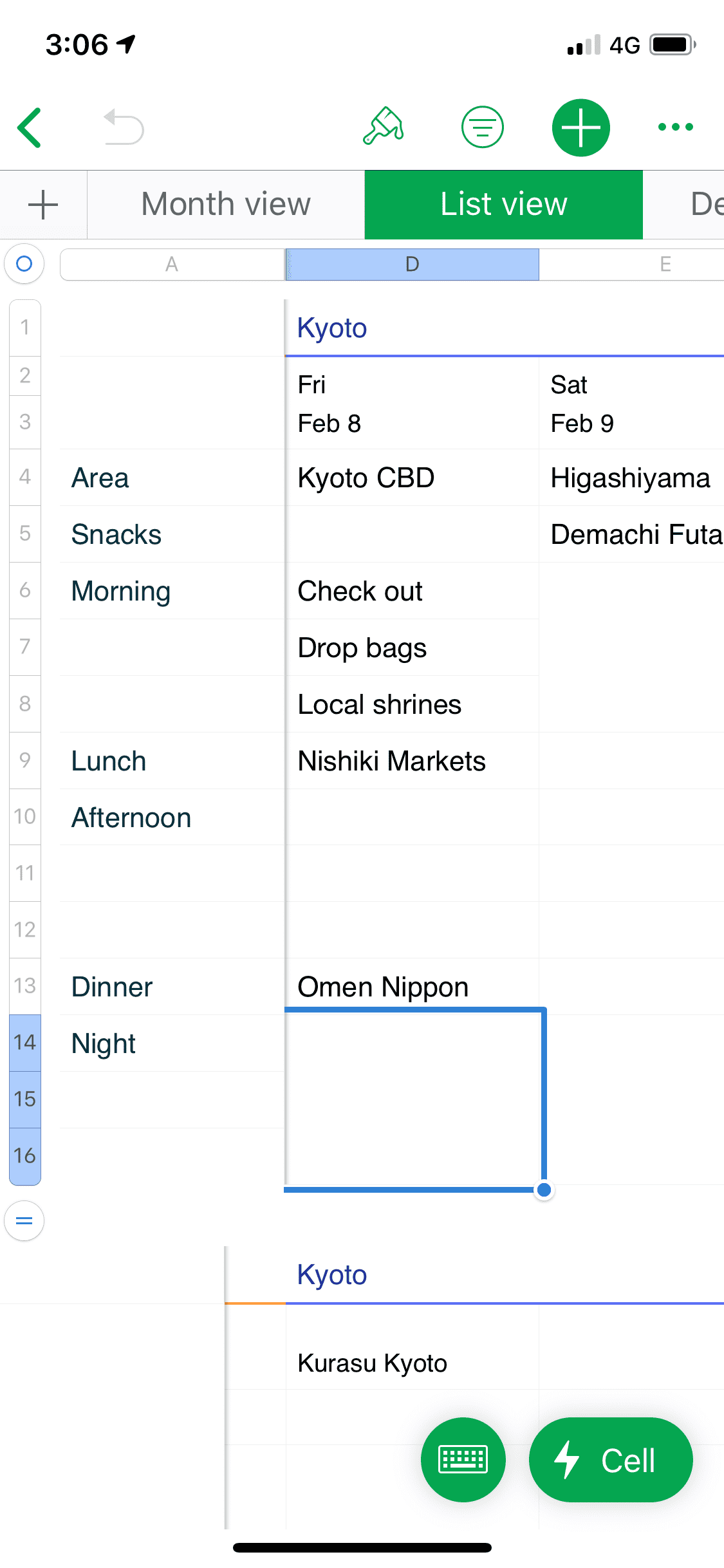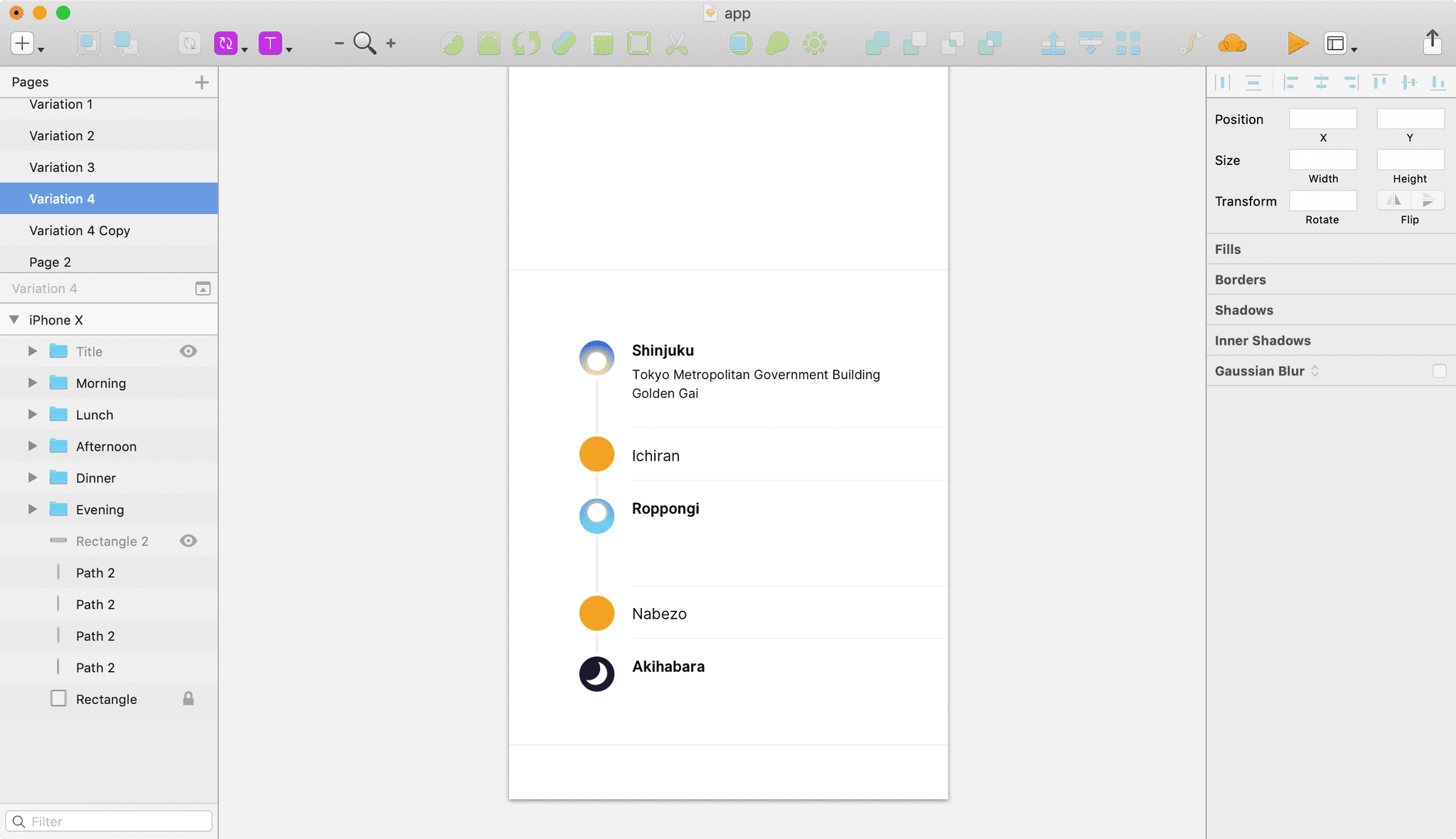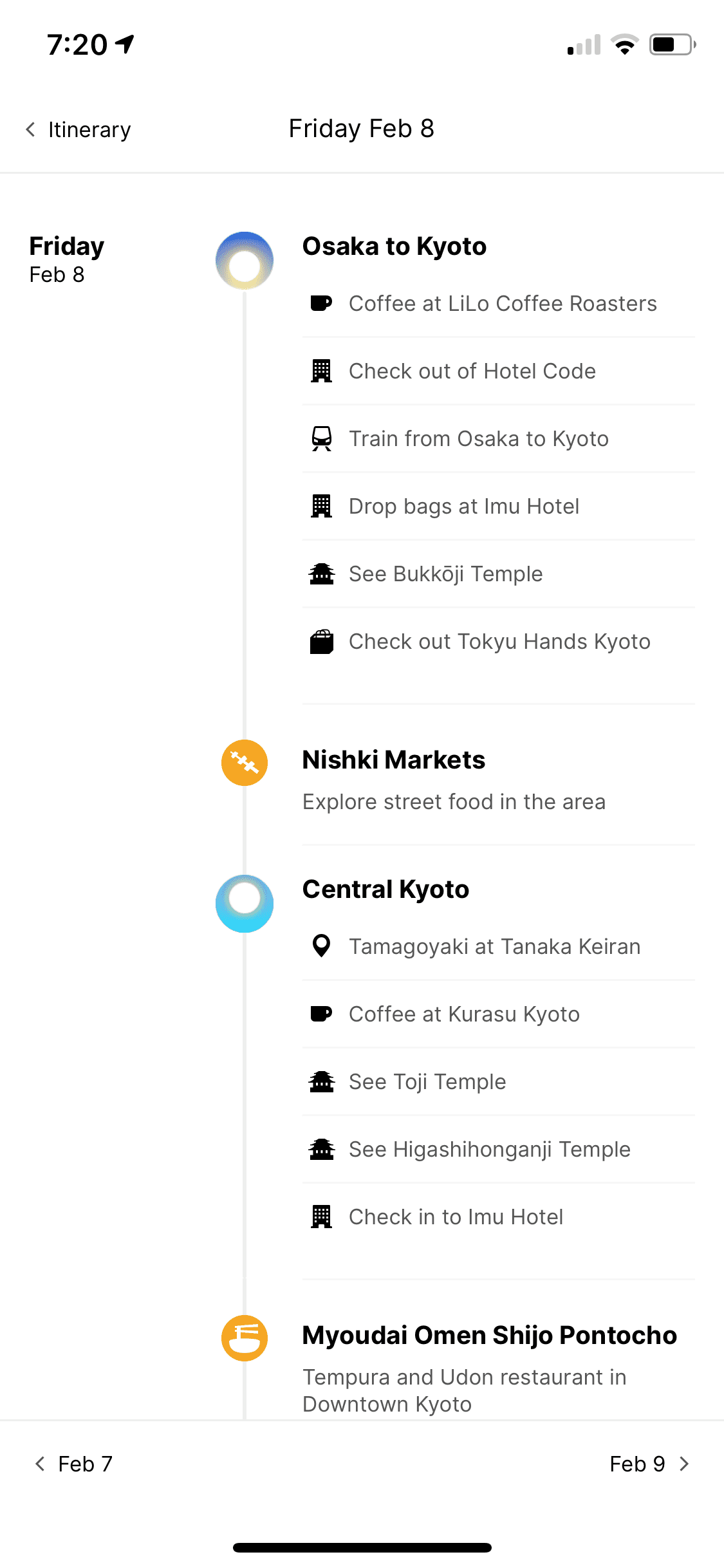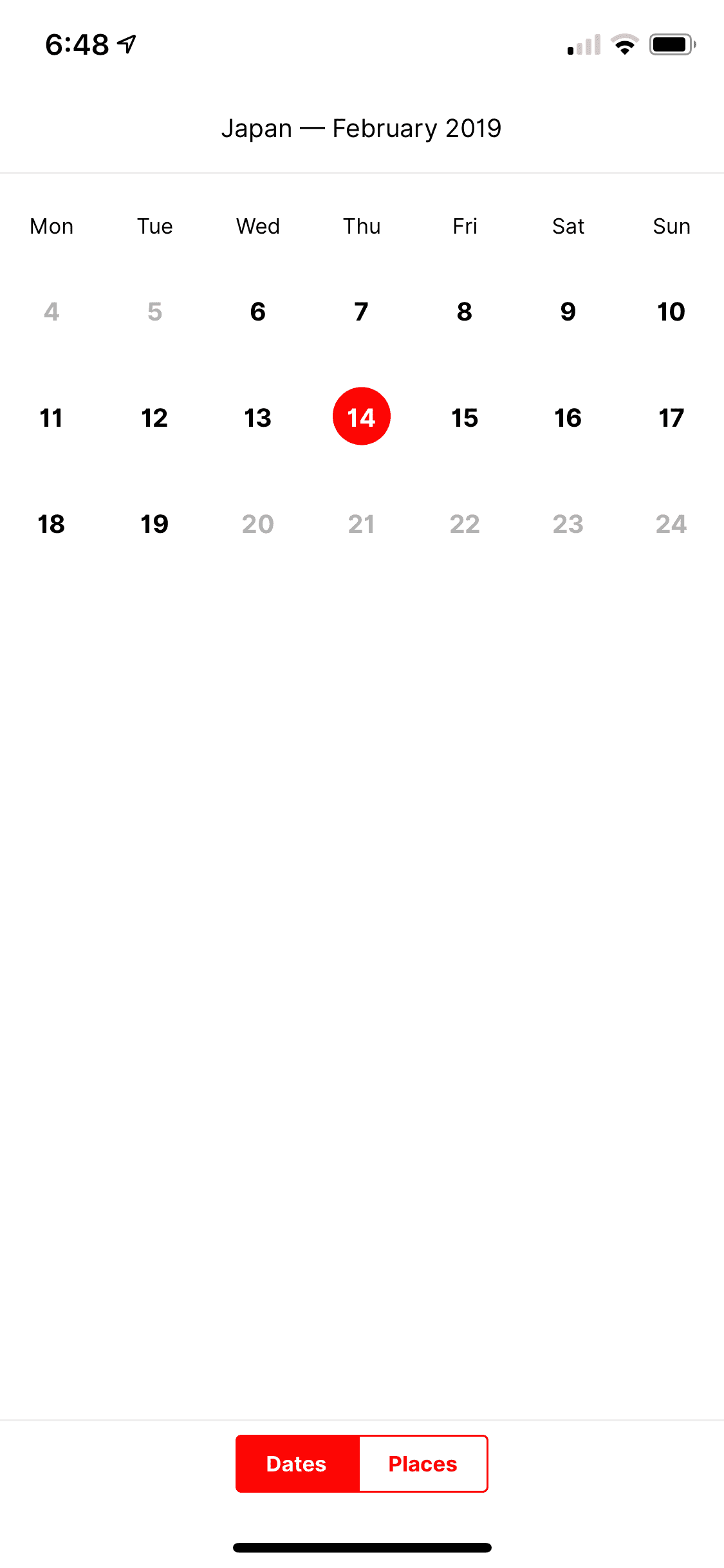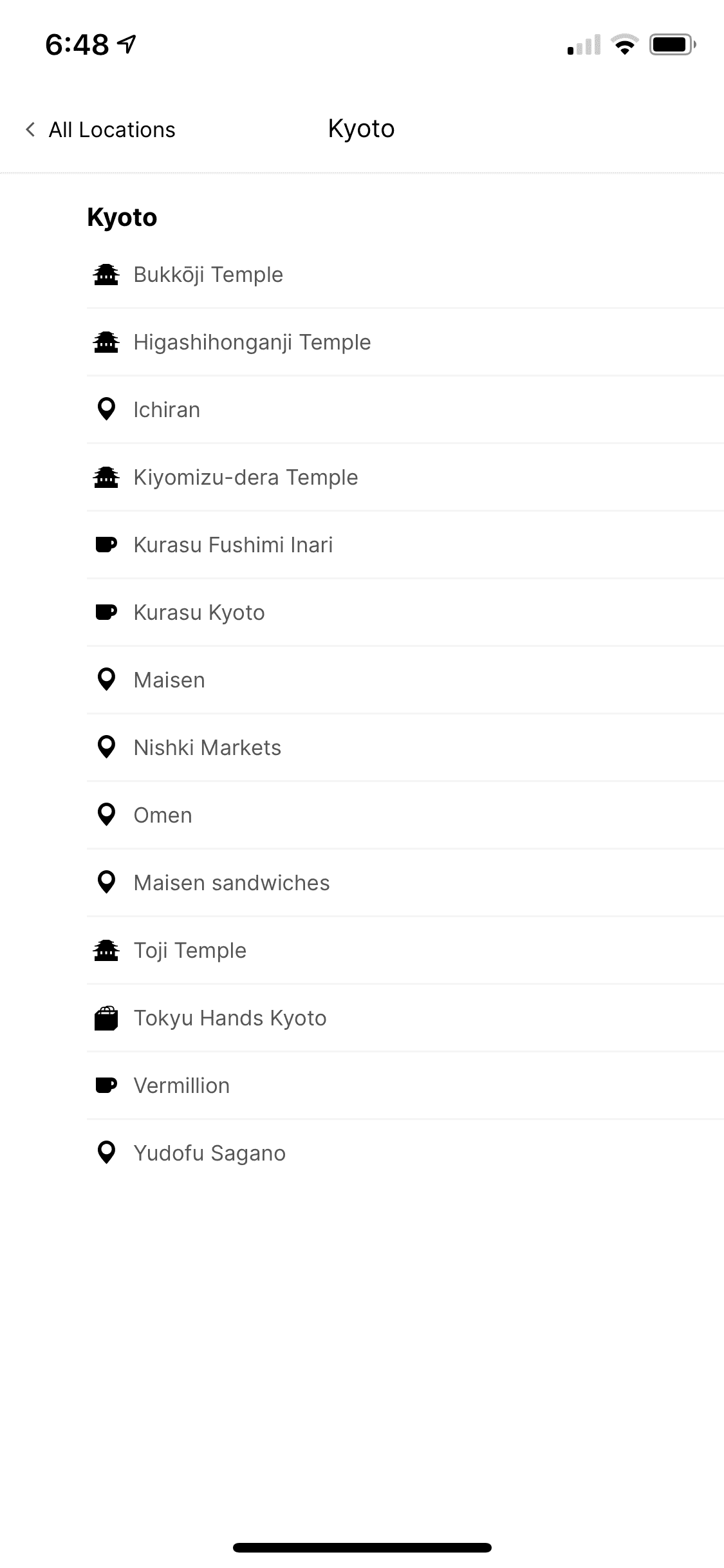Prototyping a travel itinerary application with Middleman
Last month, I traveled to Japan again.
I often put together an itinerary before traveling, in order to:
- Bring siloed information together
- Present information in a useful format
I’ve toyed with the idea of tackling a travel itinerary, with plenty of draft Sketch files scattered around my computer.
But there’s a wide gulf between the work required to put together a few design mockups, and a fully functional application.
In the lead-up to my most recent Japan trip, I finally got around to making some decent headway prototyping an Itinerary application, with the help of Middleman and Netlify.
Here’s a bit on the process of creating this prototype.
Bringing siloed information together
It’s inevitable that relevant travel information will be spread across a number of locations. For me, it’s often:
- Email — where booking confirmations are received.
- Bookmarks — from general web browsing.
- iPhone Apps — such as Lonely Planet Guides, and Foursquare.
- Google Custom Maps for landmarks, and day planning.
At this point, I enlist the help of a spreadsheet to collect and make sense of all this information.
This is where we can start to plan what we’re seeing, when.
I like to divide each day into three sections—morning, afternoon, evening—and a section for lunch and dinner in between.
This allows us to schedule a destination for each part of the day, and make a list of things to do while in each area.
Doing so provides a good balance between structure and flexibility to be useful; “Let’s walk to Shinjuku this morning, and see x, y, and z before lunch”.
But there’s a few problems with this spreadsheet.
Presenting information in a useful format
Here’s the spreadsheet on my main holiday device:
Sitting at a computer proficiently switching between windows is very different to glancing at a mobile phone while commuting.
It’s impressive Apple can deliver the full range of spreadsheeting features to the iPhone, but panning around a spreadsheet to find our next destination is not ideal.
And a common travel question—“how do I get there?”—isn’t addressed.
Imagining an ideal itinerary
This is where I fire up Sketch, start from a clean slate, and set to work.
With some blatant disregard for layer organisation, I roughed out a few mockups, focusing on a lightweight layout optimised for mobile viewing:
I opted to keep the simple morning/afternoon/evening structure. To emphasize flexibilty, I opted for icons over explicit labels for time of day1.
Although far from complete, I felt like I had enough of a direction to start iterating on this design, with actual data.
Rapid iteration with Middleman
Visual design tools are an indispensable part of my workflow, but there are limitations, and certain tasks become repetitive, and inefficient.
While many modern design tools have extensions to generate content from data files and cut down on repetitive tasks, they often just make the process of building a barely-interactive artifact slightly more efficient. Then you have to build the real thing, anyway.
Middleman, like many static site generators, provides a data API, which allows for you to specify data—in formats such as JSON, Yaml, CSV—and iterate over this data. And the generated static site is actually a usable, and pretty efficient product.
Based on the mockup in Sketch, I settled on the following data structure:
data/
dates/ # Each day on the itinerary
2019-02-06.yml
2019-02-07.yml
[⋯]
meals/ # Meal locations
and-people-udagawa.yml
bills-odaiba.yml
[⋯]
places/ # Places to visit
365-jours.yml
about-life.yml
[⋯]
transport/ # Google maps routes
airport-to-osaka.yml
kyoto-to-nara.yml
[⋯]Each day is represented with a date file, named in YYYY-MM-DD format. With this convention, the filename itself can be parsed as a date and displayed in a variety of ways (e.g. 8/2, Feb 8, February 8).
When you query data in Middleman, and data is stored across multiple files, the data is returned in a hash. The key is the filename, and the value contains the file:
> data.dates
→ {"2019-02-06"=>{ [⋯] }, "2019-02-07"=>{ [⋯] }, "2019-02-08"=>{ [⋯] }}You can use the filename as a key to receive the contents of that file:
# Querying for file 2019-02-08.yml
> data.dates['2019-02-08']
→ {"morning"=>{"area"=>"Osaka to Kyoto", "activities"=>[{"place"=>"lilo-coffee", "verbiage"=>"Coffee at"}, {"place"=>"hotel-code", "verbiage"=>"Check out of"}, {"transport"=>"osaka-to-kyoto"}, {"place"=>"imu-hotel", "verbiage"=>"Drop bags at"}, {"place"=>"bukkoji-temple", "verbiage"=>"See"}, {"place"=>"tokyu-hands-kyoto", "verbiage"=>"Check out"}]}, "lunch"=>"nishki", "afternoon"=>{"area"=>"Central Kyoto", "activities"=>[{"place"=>"tanaka-keiran", "verbiage"=>"Tamagoyaki at"}, {"place"=>"kurasu-kyoto", "verbiage"=>"Coffee at"}, {"place"=>"toji-temple", "verbiage"=>"See"}, {"place"=>"higashihonganji-temple", "verbiage"=>"See"}, {"place"=>"imu-hotel", "verbiage"=>"Check in to"}]}, "dinner"=>"omen-nippon", "night"=>{"area"=>"Downtown Kyoto", "activities"=>[{"place"=>"cafe-siesta", "verbiage"=>"Drink at"}]}}The contents of these files match the structure of morning, lunch, afternoon, dinner, and night.
Each part of the day has a label, and an array of activites.
This makes it trivial to edit. Which was important, as I was still finalising my itinerary while I was developing it:
The activities array mainly contains hashes2, for either places of interest, or transport routes3.
For instance:
# data/dates/2019-02-08.yml
activities:
- place: lilo-coffee
verbiage: Coffee atIn the view template when a place hash is supplied4, we check for a corresponding data file in the ‘places’ directory5.
So in this case, we check for ‘lilo-coffee.yml’ in ‘data/places’:
# data/places/lilo-coffee.yml
name: LiLo Coffee Roasters
location: Osaka
type: Coffee
link: https://goo.gl/maps/APpNqErZ3KtThe name from this file is displayed with the supplied verbiage6. The entire block is linked (if a link is present), and the ‘type’ changes the icon to add just a bit more clarity as to what the place is.
You may also notice the ‘location’ line — more on this later.
This approach makes it efficient to refer to the same place multiple times, and trivial to change the date or time we’re planning to visit.
The verbiage adds just a bit more context for each instance too — we’ll both be ‘checking in to’ and ‘checking out of’ the same hotel.
Rapid design iteration
At this point, I was switching to Sketch to design icons, and experiment with UI, and then switching back to VSCode and Middleman moments later to implement in code.
Working in this manner dramatically reduces the feedback loop between design, implementation, and testing. This makes it much faster to try out ideas and work faster.
An early version of this app was a single page7. In testing, it became clear quickly that this wasn’t going to work, especially for the latter half of the trip, which would require increasingly more scrolling to get to.
As I’d specified each date in separate files, it was possible to iterate over each date in code, and links to each day from a calendar view:
.DateCalendar.DateCalendar--header
- [ 'Mon','Tue','Wed','Thu','Fri','Sat','Sun'].each do | day |
.DateCalendar__day= day
.DateCalendar.DateCalendar--body
- # Pad the calendar with a couple of place holders dates
- (4..5).each do | day |
.DateCalendar__day.DateCalendar__day--placeholder
%h2.DateItem__dayLabel= day
- # Actual dates
- dates_in_order.each do | slug, date |
= link_to date_link_for(slug), class: "DateCalendar__day Day--#{Date.parse(slug).strftime("%Y-%m-%d")}" do
%h2.DateItem__dayLabel= Date.parse(slug).strftime("%-d")
- # A couple more numbers to pad out the third line...
- (20..24).each do | day |
= partial 'components/day_placeholder', locals: { day: day }Add a bit of javascript to append a class to the calendar with today’s date...
let today = new Date().toISOString().substr(0, 10);
document.querySelector(".DateCalendar--body").classList.add(`Date--${today}`);And we now have a calendar index, which shows the current date (just pretend it’s Valentine’s Day when you’re reading this8):
Taking things further
You may have noticed the ‘Places’ switch in the footer.
While building the itinerary, I began to wonder, “How can I check I’m aware of everything I added for an area?”
What if plans change? What if we find ourselves in a location we hadn’t scheduled, and wanted to check places we saved that may be in the area?
What I wanted was to be able to view places by location, not date.
Because Middleman provides the place files in the form of a Ruby hash, we’re able to manipulate that data with all the hash methods Ruby provides.
In Middleman config:
# Get all place files
places = data.places
# Get all meal files that aren’t references to an in-flight or unassigned meal
meals = data.meals.select{ | id, meal | meal.location != 'Flight' && meal.location != 'na' }
# Merge place and meals into one hash
all_locations = places.merge(meals)
# Group all the places in this hash by their location, and sort alphabetically
places_by_location = all_locations.group_by{ |id, place| place.location }.sort{ |a, b| a.to_s.downcase <=> b.to_s.downcase }
# Build a static page, and supply the location, and places data to the template
places_by_location.each do | location, places |
proxy "places/#{location.parameterize("-")}.html", "/places/template.html", locals: { location: location, places: places }, ignore: true
endThis code takes the same place data we’d already written, groups by location, and generates new pages with that information:
This was a nice, and very technically cheap feature to add.
A few bonus iPhone tweaks
One of the nice, but slightly under-utilised features in iOS is the ability to add a webpage to your Home screen. When your webpage is launched from the Home screen, it is displayed in a nice, full-screen view, which almost makes your app feel native.
Appscope wrote an excellent article — ‘Designing Native-Like Progressive Web Apps For iOS’, which explains many techniques you can use to make a web app feel a bit more like a native app.
I added a couple of meta tags to the application layout, and an iOS Home screen icon.
%meta{name: 'apple-mobile-web-app-capable', content: 'yes'}
%meta{name: 'apple-mobile-web-app-title', content: 'Itinerary'}
%meta{name: 'apple-mobile-web-app-status-bar-style', content: 'default'}Here’s the culmination of all this work; adding the Itinerary to my Home screen, and launching the full-screen view:
Not too shabby.
I built this Itinerary in a couple of hours here and there, about a week before we departed for Japan.
I had a lot of fun building this app, and I learned a lot of interesting techniques in the process.
It reinforced for me how valuable it is to reduce the feedback loop between designing, and testing. You can validate ideas, and iterate far quicker with a shorter feedback loop.
This will depend on context. But in this case, for my own purposes, I learned far more, made much more progress, and got a lot more real-world benefit out of this prototype, than the handful of wistful static Sketch designs that lay unfinished on my computer.
- And a bit of a nod to my favourite, now-defunt iOS calendar app, Sunrise↩
- The activity array can also handle an array of strings, an example of which can be found on Feb 13. These lines display a fallback icon (and have no link to tap on).↩
- The ‘transport’ files follow a relatively similar pattern to place files, without the contextual ‘verbiage’. I originally put an ambitious amount of data in these files, but that was ultimately TMI, in the most literal sense.↩
- The _activity_place.html.haml partial is rendered when a hash with a key of ‘place’ is present in the current activity array item being processed.↩
- A helper method called find_place in place_helper.rb checks the place data folder for a filename matching the value supplied. The same approach is used for ‘meal’ and ‘transport’ data files. I could have refactored, but oh well!↩
- I’m not sure Verbiage is a word, or the word I want↩
- You can see the initial design of index.html.haml on Jan 29.↩
- Happy Valentine’s Day↩